Creating a new image is a step done outside of your OpenStack installation. You create the new image manually on your own system and then upload the image to your cloud.
To create a new image, you will need the installation CD or DVD ISO file for the guest operating system. You will also need access to a virtualization tool. You can use KVM for this. Or, if you have a GUI desktop virtualization tool (such as, VMware Fusion or VirtualBox), you can use that instead. Convert the file to raw once you are done.
- Verify the Network
# virsh net-list
Name State Autostart
-----------------------------------------
default active yes
*If its not active, start the network
virsh net-start default
- Use the virt-manager X11 GUI
$ ssh -X root@server virt-manager
$ ssh -X user@server
$ sudo virt-manager
Click the Create a new virtual machine button at the top-left, or go to File ‣ New Virtual Machine. Then, follow the instructions.
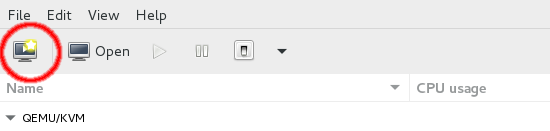
Follow the onscreen instructions to complete the Installation
Once the Virtual Machine is up and running, Login using Credentials
- Install Cloud Init
sudo apt-get install cloud-init
- Configure the Cloud init
dpkg-reconfigure cloud-init
The account varies by distribution. On Ubuntu-based virtual machines, the account is called ubuntu. On Fedora-based virtual machines, the account is called ec2-user. You can change the name of the account used by cloud-init by editing the /etc/cloud/cloud.cfg file and adding a line with a different user. For example, to configure cloud-init to put the key in an account named admin, use the following syntax in the configuration file
users:
- name: admin
(...)
- Shutdown the Virtual Machine
/sbin/shutdown -h now
- Clean up (remove MAC address details)
virt-sysprep -d trusty
The operating system records the MAC address of the virtual Ethernet card in locations such as /etc/udev/rules.d/70-persistent-net.rules during the installation process. However, each time the image boots up, the virtual Ethernet card will have a different MAC address, so this information must be deleted from the configuration file. There is a utility called virt-sysprep, that performs various cleanup tasks such as removing the MAC address references. It will clean up a virtual machine image in place
- Undefine the libvirt domain
virsh undefine trusty
- Upload to Your project
How to upload a custom Image, Please read this Article