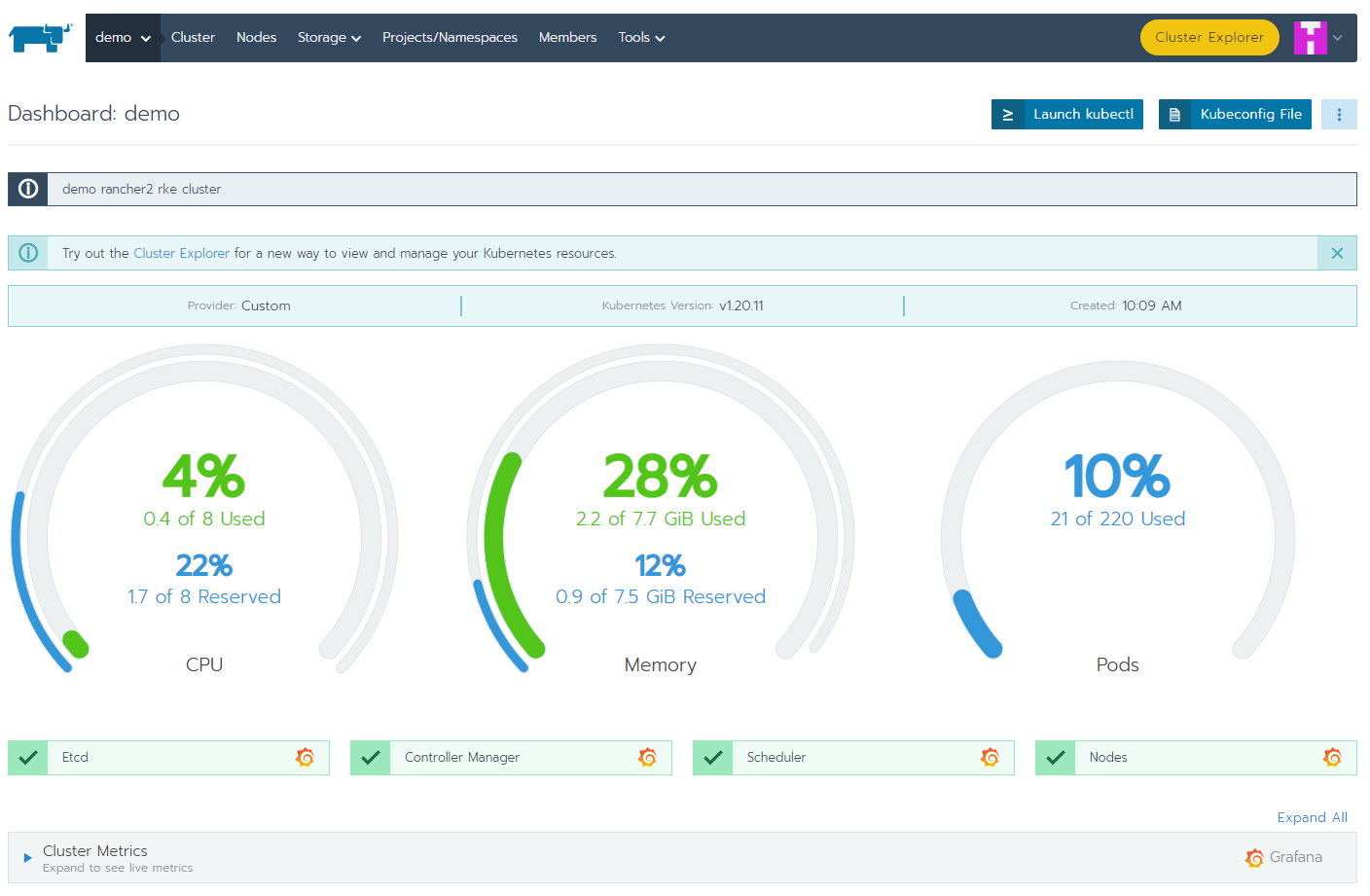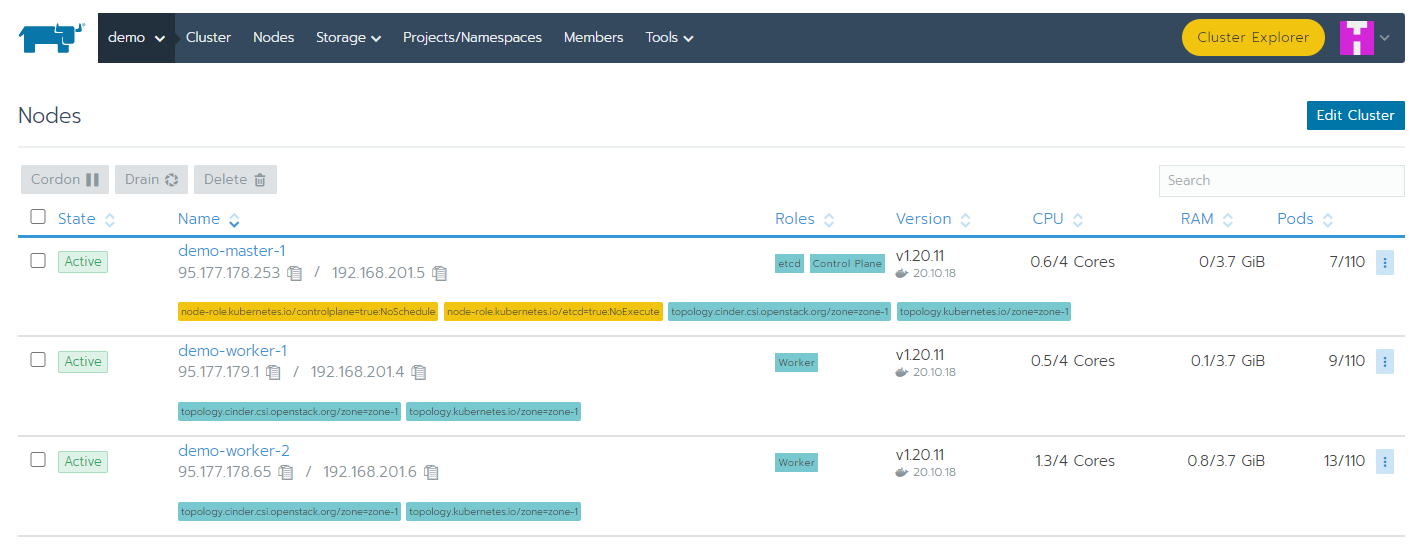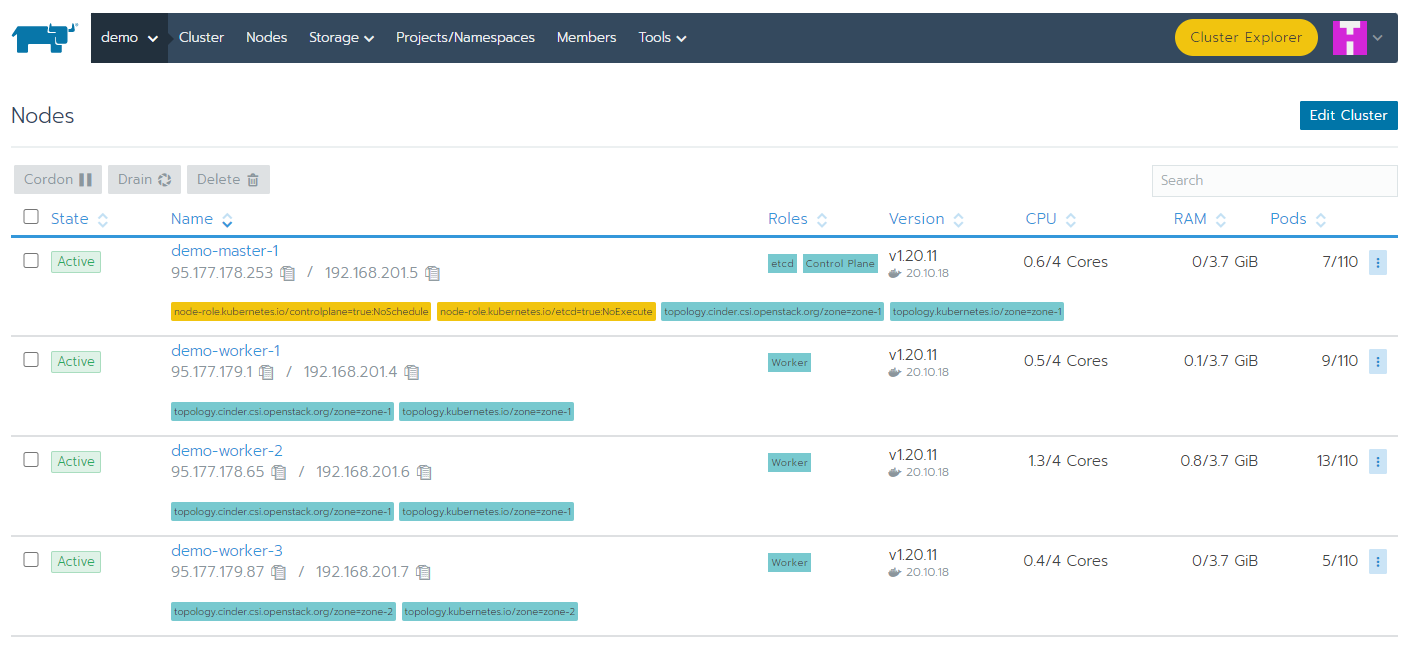In this article we will walk through creating complete infrastructure pieces on Bluvalt OpenStack that are needed to have a fully provisioned Kubernetes cluster using Terraform and Rancher2. In addition to integration with cloud-provider-openstack.
Getting started with Infrastructure
- Create and login to a Linux VM, inside the created VM create an ssh key with this command
ssh-keygen. - Clone the repository terraform-rancher2.
- Install opnstack cli and configure it, use this instructions.
- Go into the openstack folder using
cd openstack/ - Modify the variables in
terraform.tfvarsto match your current cloud environment.
For RUH2 cloud, use:
- openstack_auth_url:
https://api-ruh2-vdc.bluvalt.com/identity/v3 - openstack_domain:
ruh2 - public_key:
Cat, copy, and past the generated public ssh key. (cat ./.ssh/id_rsa.pub)
For JED1 cloud, use:
- openstack_auth_url:
https://api-jed1-vdc.bluvalt.com/identity/v3 - openstack_domain:
jed1 - public_key:
Cat, copy, and past the generated public ssh key. (cat ./.ssh/id_rsa.pub)
It is important to uncomment the vars openstack_project , openstack_username and openstack_password or export them as env variables with prefix TF_VAR_*.
To export the credentials as env variables:
export TF_VAR_openstack_username=Your-username
export TF_VAR_openstack_password=Your-password
export TF_VAR_openstack_project=Your-project
Other variables can be obtained from openstack-cli such as rancher_node_image_id , external_network and flavors by invoking
Image list .. pick an ubuntu image:
openstack image list
Network name:
openstack network list --external
Flavors:
openstack flavor list
RKE configuration can be adjusted and customized in rancher2.tf, you can check the provider documentation at rancher_cluster.
It is really important to keep kubelet extra_args for the external cloudprovider in order to integrate with cloud-provider-openstack
Initialize Terraform
From your favorite command line run the following to initialize a working directory containing Terraform configuration files:
terraform init
Plan Terraform
To see the resources you are going to deploy, run the following:
terraform plan
If you are happy with the result plan, run the following command to apply the creation of the environment.
terraform apply --auto-approve
After all resources finish the creation the output will look something like this:
Apply complete! Resources: 25 added, 0 changed, 0 destroyed.
Outputs:
rancher_url = [
"https://xx.xx.xx.xx/",
]
Up to this point, use the rancher_url from above output and login to rancher instance.
- Username:
admin - Password:
admin123
Wait for all kubernetes nodes to be discovered, registered, and active.
Integration with openstack
To integrate the cloud provider we need some extra configuration. As you may notice, that all the nodes in rancher UI have a taint node.cloudprovider.kubernetes.io/uninitialized. The usage of --cloud-provider=external flag to the kubelet makes it waiting for the clouder-provider to start the initialization. This marks the node as needing a second initialization from an external controller before it can be scheduled work.
- Edit the file
manifests/cloud-configwith the access information to your openstack environment. - Login to your
demo-rancherserverhost using its Floting IP and the private ssh-key you generated in first step. - Install
kubectl:
- Update packages:
sudo apt update
- Download the required key:
sudo curl -fsSLo /usr/share/keyrings/kubernetes-archive-keyring.gpg https://packages.cloud.google.com/apt/doc/apt-key.gpg
- Add Kubernetes repository that containing kubectl:
echo "deb [signed-by=/usr/share/keyrings/kubernetes-archive-keyring.gpg] https://apt.kubernetes.io/ kubernetes-xenial main" | sudo tee /etc/apt/sources.list.d/kubernetes.list
- Update packages:
sudo apt update
- Install kubectl:
sudo apt-get install -y kubectl
Now, clone or copy the following files from terraform-rancher2 repo:
manifests/cloud-controller-manager-roles.yamlcloud-controller-manager-role-bindings.yamlmanifests/openstack-cloud-controller-manager-ds.yamlmanifests/cinder-csi-plugin.yaml
- Create a secret containing the openstack cloud configuration in the kube-system namespace.
kubectl create secret -n kube-system generic cloud-config --from-file=manifests/cloud.conf
- Create RBAC resources and openstack-cloud-controller-manager deamonset and wait for all the pods in kube-system namespace up and running.
kubectl apply -f manifests/cloud-controller-manager-roles.yaml
kubectl apply -f manifests/cloud-controller-manager-role-bindings.yaml
kubectl apply -f manifests/openstack-cloud-controller-manager-ds.yaml
- Create cinder-csi-plugin which are a set of cluster roles, cluster role bindings, statefulsets, and storageClass to communicate with openstack(cinder).
kubectl apply -f manifests/cinder-csi-plugin.yaml
Up to this point, openstack-cloud-controller-manager and cinder-csi-plugin have been deployed, and they’re able to obtain valuable information such as External IP addresses and Zone info.
$ kubectl get nodes -o wide
The output:
From Rancher UI:
Also, as shown in the nodes tab, All nodes are active and labeled by openstack zones.
Scalability
When it comes to scalability with IaC (infrastructure-as-code), it becomes so easy to obtain any desired state in less consumed time and effort.
All you have to do is to change the number of nodes count_master or count_worker_nodes and run terraform apply again. For example, let’s increase the number of count_worker_nodes by 1.
Edit terraform.tfvars file and increase the count_worker_nodes = "3" as the following:
...
# Nodes server Image ID
rancher_node_image_id = "92f2db82-66c6-463e-8bc8-41f0e48f7402" ## f99bb6f7-658d-4f7c-840d-...
# Count of agent nodes with role master (controlplane,etcd)
count_master = "1"
# Count of agent nodes with role worker
count_worker_nodes = "3"
# Resources will be prefixed with this to avoid clashing names
prefix = "demo"
...
Now navigate to ~/terraform-rancher2/openstack folder and run the following:
terraform apply
A few minutes later, after refreshing states and applying updates:
Apply complete! Resources: 3 added, 0 changed, 0 destroyed.
Outputs:
rancher_url = [
"https://xx.xx.xx.xx",
]
After couple of minutes for the new node to be registered, run the following:
$ kubectl get nodes -o wide
From Rancher UI:
Scaling down the cluster could be made by decreasing the number of nodes in terrafrom.tfvars. Node gets deleted, moreover cloud-provider-openstack detects that and removes it from the cluster.
Cleaning up
To clean up all resources created by this terraform, Just run:
terraform destroy
References