Introduction
In this lab we will make our own Windows Server in vDC using Bluvalt Cloud.
You can follow the video tutorial - click Here.
Prerequisites
Lab Steps
- Create Virtual Data Center Service
- Access to VDC Service
- Creating a Virtual Router
- Creating a Virtual Network
- Creating a Security Group
- Creating a Key Pairs
- Creating or Launching a Virtual Instance
- Assign Floating IP to The Instance
- Access to the Virtual Instance by console in VDC Service
- Access using Remote desktop
Create Virtual Data Center Service
Virtual Data Center
is a form of cloud computing that provides virtualized computing resources over the Internet - Virtual Data Center Link
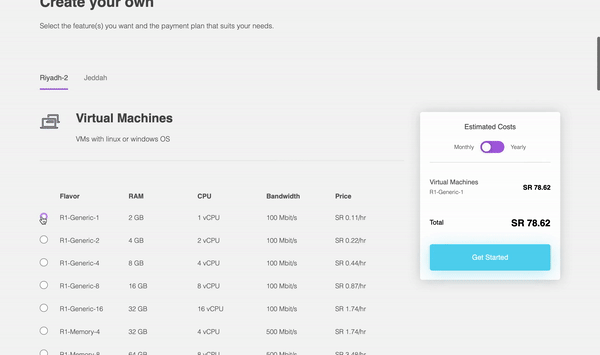
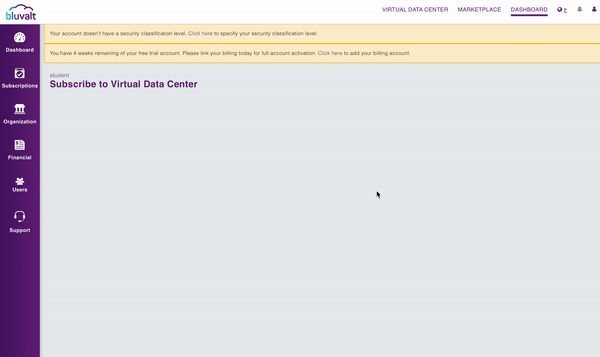
it will take around 2 minutes to be ready.
Access to VDC Service
On Bluvalt Cloud click on dashboard.

Then click on Subscriptions then click on Go to service.
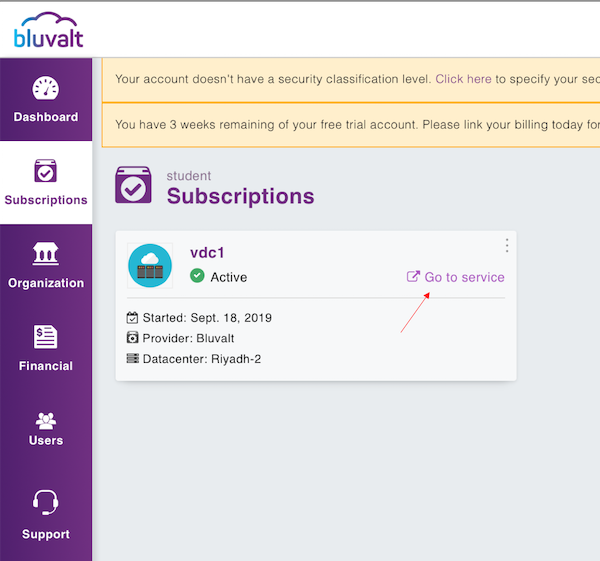
login with your username and password.
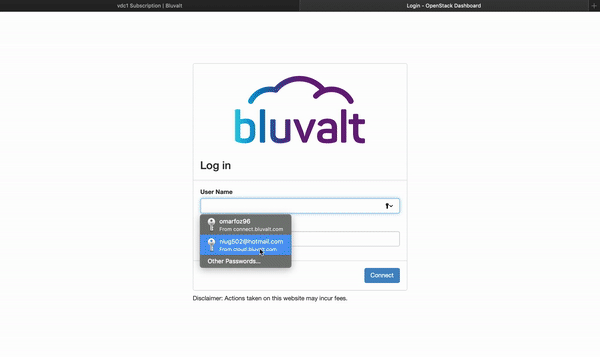
Creating a Virtual Router and Network
Follow the Create network Guide
a router is a networking device used to connect your virtual instance to the internet.
Router Name = Router 1
Virtual Network
Used to communicate instances with each other and routers.
Network Name = Network 1
Subnet Name = Subnet 1-1
Network Address = 10.10.10.0/24
Creating a Security Group
A security group is a named collection of network access rules that are use to limit the types of traffic that have access to instances. When you launch an instance, you can assign one or more security groups to it.
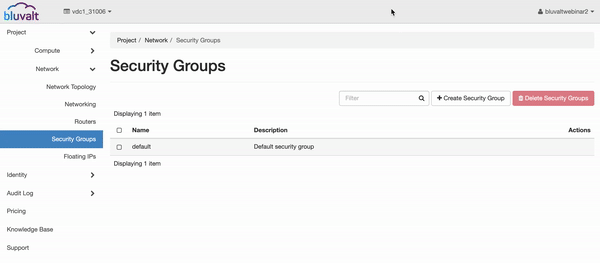
Security Name = Security Group 1
Rule = RDP
Creating a Key Pairs
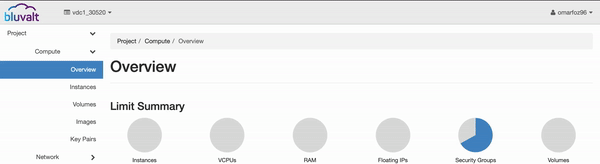
Key Pairs Name = KeyPair
Creating or Launching a Virtual Instance
Instance Name = Instance 1
Availability Zone = zone-1
Count = 1
Boot Source = Image
Volume Size = 200
Select Image = Windows Server 2019 Standard Edition
Flavors = R1-Generic-4
Networks = Network 1
Security groups = security groups 1
Key Pairs = Key Pairs 1
Assign Floating IP to The Instance
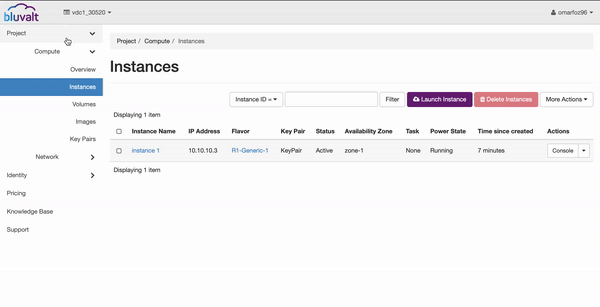
Access to the Virtual Instance by console in VDC Service
First we must reset the password for Administrator Account.
Access using Remote desktop
First we must turn of the firewall inside windows server. Then using our PC Windows to do remote access to the server.
Conclusion
You now have your own Virtual Data Center Service and Windows Server Instance.