Project -> Compute -> Instances. Users can perform various management tasks on the created instance, as shown below. Click the More button per instance record, to expand the drop down list of actions available for this instance.
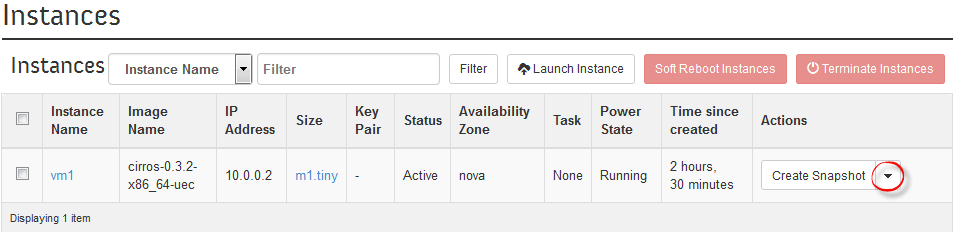
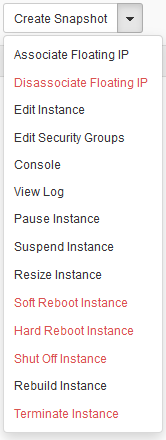
| Tab | Description |
|---|---|
| Create Snapshot | Press this option to take a snapshot of the instance. Note that, for instances high consistency, it is highly recommended to turn off the instance before taking the snapshot. |
| Associate Floating IP | Use this option to associate a public IP address for this instance. |
| Disassociate Floating IP | Use this option to disassociate a public IP from this instance. Hence, a brief pop up will appear showing that the task was completed |
| Edit Instance | Click this option to apply any required changes upon the instance record details. |
| Edit Security Groups | Select this option to apply required changes on preset Security Groups. |
| Console | Use it as an alternative way to navigate to the page with VNC console. |
| View Log | Click here to navigate to the Instance Console Log page to check the instance dmesg logs (this works only for Linux VMs, as Windows VMs does not support log viewing). |
| Pause Instance | Apply this option to store the state of the VM in RAM. A paused instance continues to run in a frozen state. |
| Suspend Instance | Apply this option to store VM state and memory on the disk, and then stop the VM. Suspending an instance is similar to placing a computer in hibernation. |
| Resize Instance | Change the size of a server by changing its flavor. |
| Soft Reboot Instance | Use this option when you attempt to gracefully shut down and restart the instance. |
| Hard Reboot Instance | Power cycle the instance. |
| Shut Off Instance | This option is equivalent to cutting the energy source of a physical hardware. |
| Rebuild Instance | Resort to this option to destroy the instance data, but keep the private and floating IP addresses that are attached to this very instance. |
| Terminate Instance | Click here to delete an instance when it is no longer needed. |